How To Recall An Email In Outlook
We've all been there; sending an email too quickly only to find our we've addressed it to the wrong recipient, misspelt something or included the wrong information. Fortunately, for users of Microsoft Outlook, there's a built-in feature that might just save the day: the ability to recall emails.
Follow these steps to recall your email:
1. Initiate Outlook: Begin by launching Outlook and heading over to your Sent Items folder.
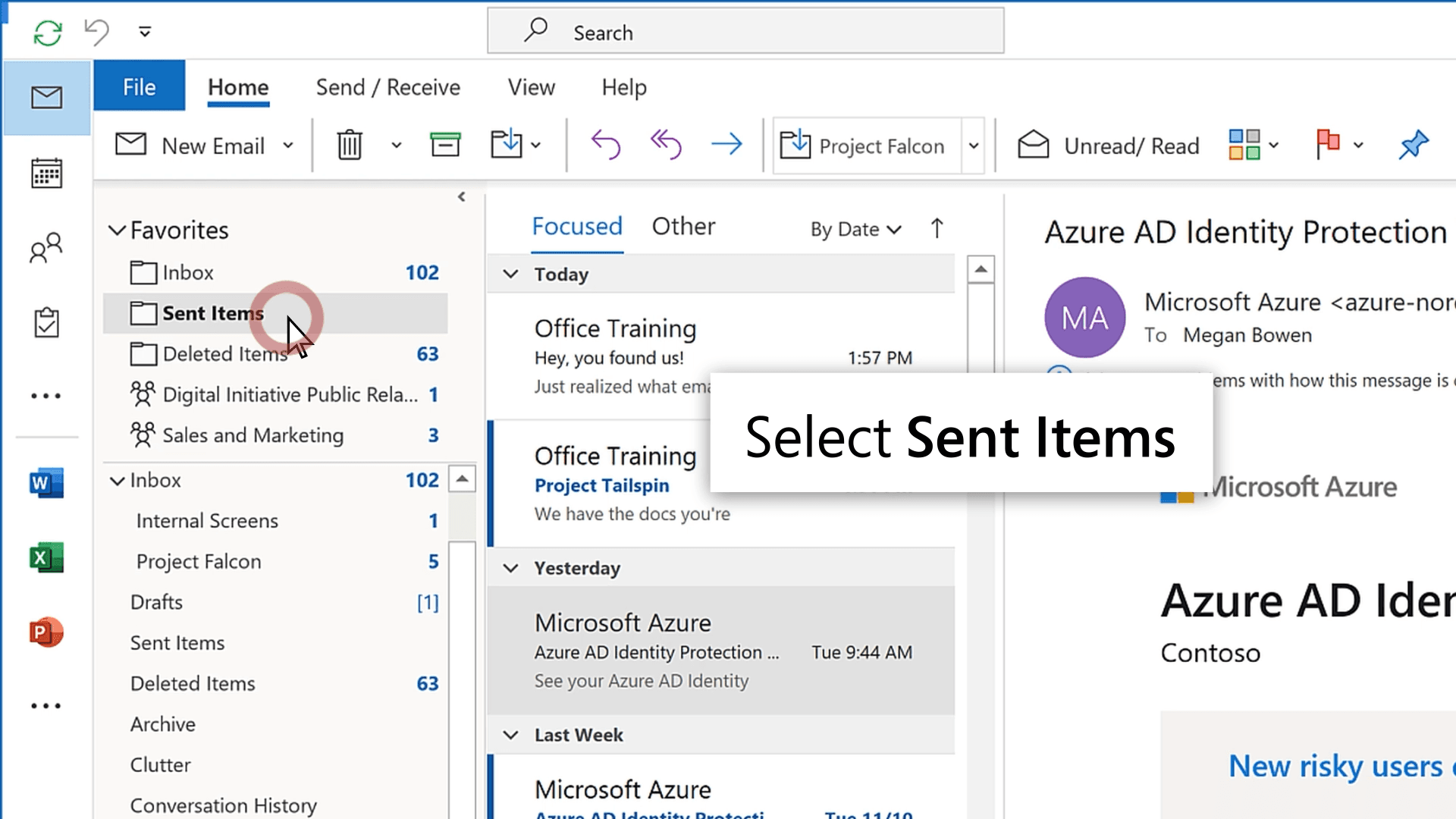
2. Select Your Email: Locate and double-click on the mistakenly sent email to open it. Find the Actions dropdown and choose 'Recall This Message’.
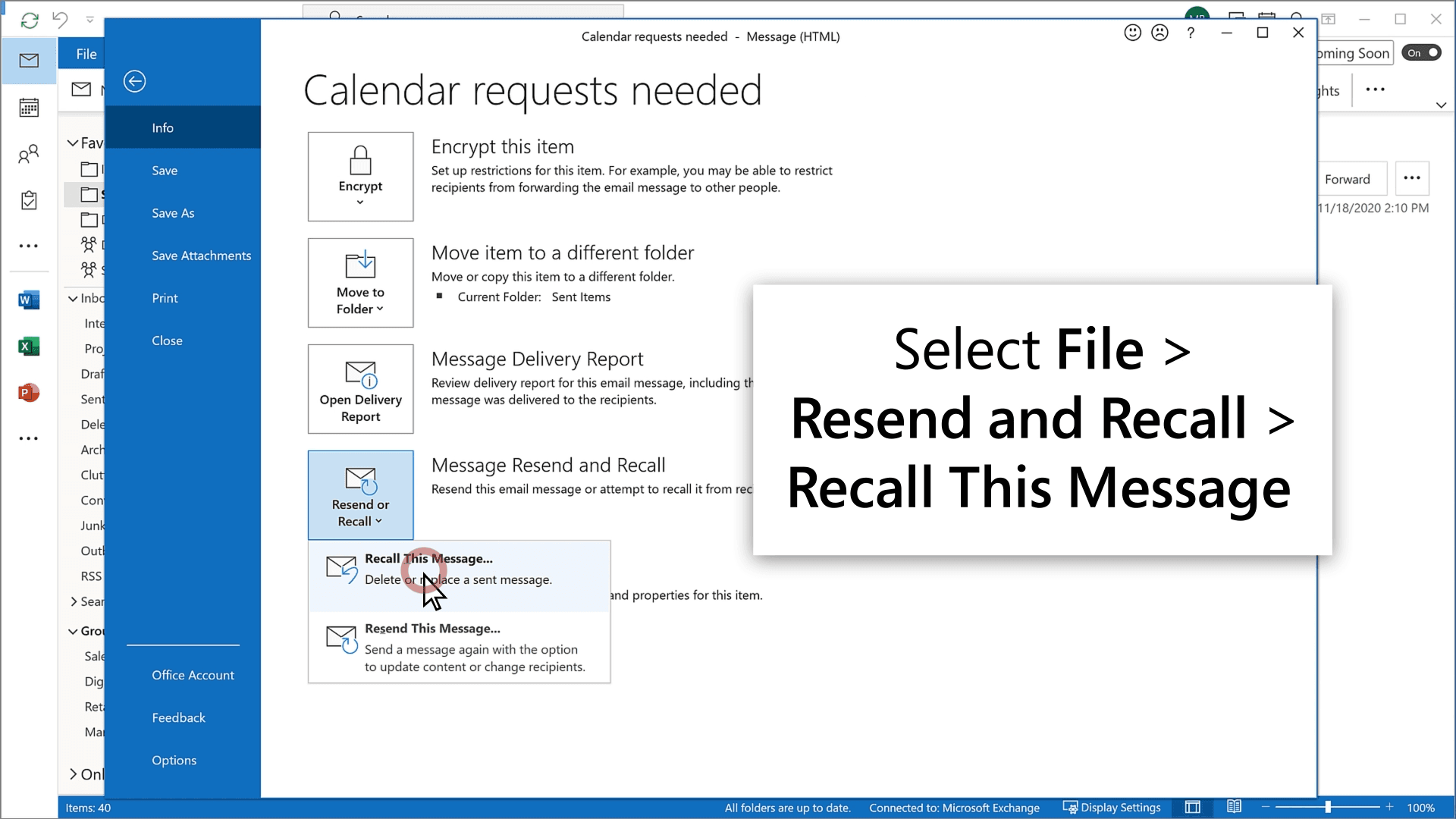
3. Choose Your Recall Option: A dialog box will appear with two options:
- Delete unread copies of this message: This will remove the email from the recipient's inbox if it hasn't been opened.
- Move unread copies to the Deleted Items folder: This will relocate the email to the recipient's Deleted Items, again provided it hasn’t been opened.
4. Confirm the Recall: Click 'OK' to finalize your recall choice.
Limitations of Recalling an Email
While email recall in Outlook sounds like a handy undo button, you can only use it in certain situations:
- Compatibility: The recall feature is exclusive to the desktop version of Outlook for Windows. Users of Outlook Web, Mac, or mobile cannot access this feature.
- Email Status: Recalling an email won't work if the recipient has already opened it. In such cases, it can't be retracted or undone. Timing is crucial; the sooner you attempt to recall, the less likely the email has been opened.
- Mail Routing: Should your email trigger a filter rerouting it to another folder, or if it is manually moved by the recipient, recall efforts will fail.
- Recipient's Email Client: The recall function only works if the recipient is using an Outlook or Exchange server account. For users of other email services, recall is not an option.
Can You Replace an Email in Outlook?
Yes! Interestingly, Outlook offers the option to ‘Delete unread copies and replace with a new message’. This feature enables you to correct your mistake seamlessly by replacing the original email with an updated version, providing it remains unopened by the recipient.
Avoid recalling emails in the first place
The ability to recall or replace an email is useful, yet it should be approached as a safeguard rather than something to rely on, especially since it can only be done in certain circumstances.
If you use a tool like ReplyAI to generate your emails for you, it'll make sure there aren't any spelling mistakes or issues with sending emails to the wrong people. It'll also improve the quality of your emails making them more likely to get the right message across first time, with no need for a recall.